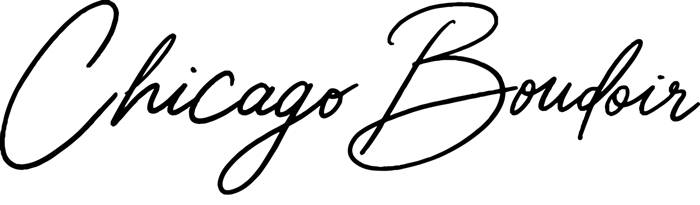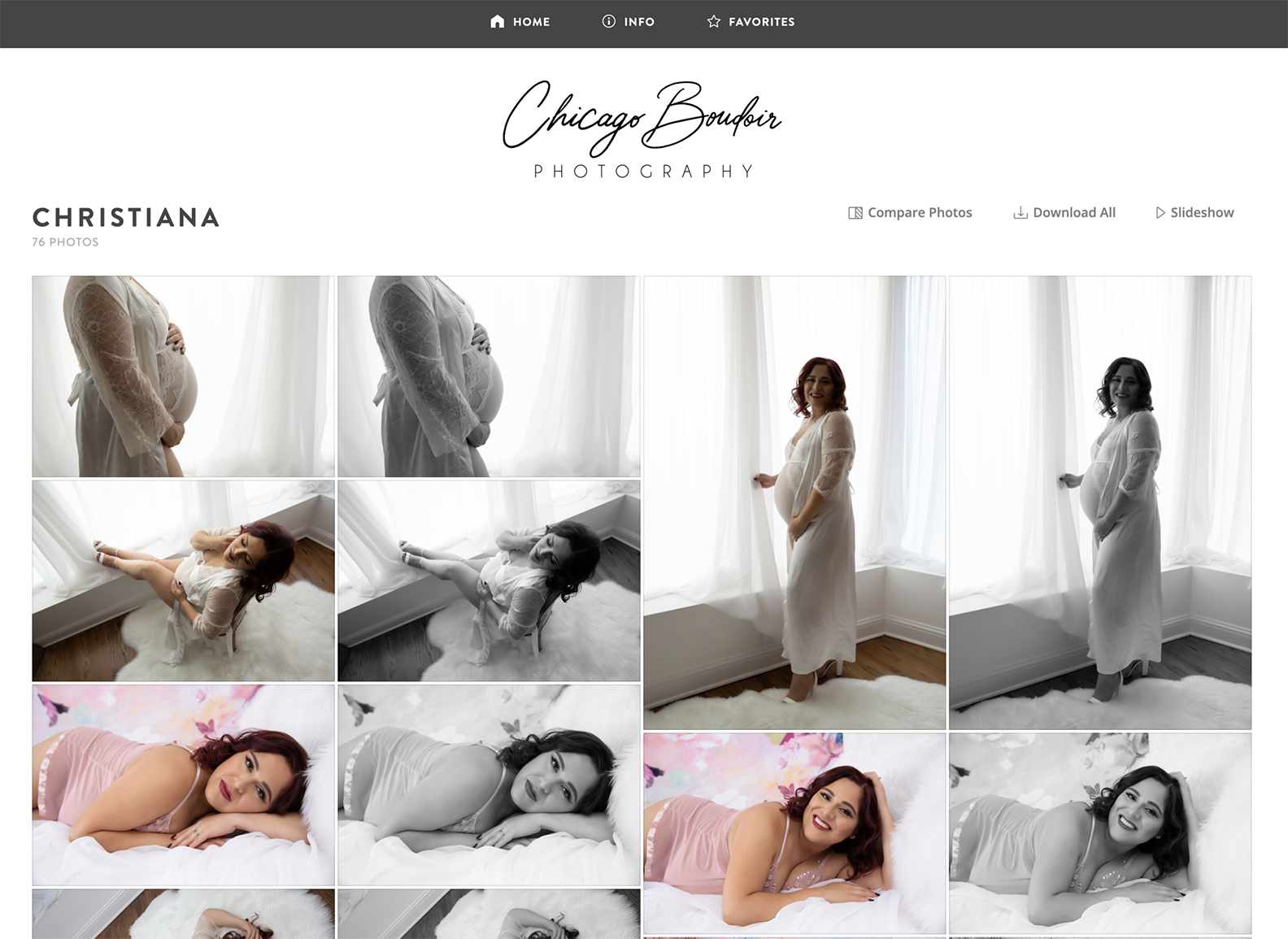How to download your digital boudoir images
TIPS ON HOW TO Download the digital images from your boudoir photoshoot
Digital images purchased from your boudoir photoshoot will be delivered to you in an email with a password-protected link. Below are instructions on how to download your digital images.
First, open the email that was sent to you. The email will look like this:
Open this email on the device that you would like to download the images to. We recommend downloading your images to a laptop or desktop computer. If you are getting errors while trying to download the images to your phone, it might be because the phone does not have enough storage capacity for the high-resolution photos.
Note: for your privacy, the digital gallery has an expiration date. To download images past your expiration date, please contact the studio at hello@chicago-boudoir.com.
To start, click on the link that says: “View and Download Images” and enter the password.
After entering the password, the gallery will open. Click on the button that says “Open Gallery”:
With the gallery open, you will be able to view and download your images. Click on the button that says “Download All”:
The download will prompt you to enter an email address:
After you enter your email address, you will get a notification that your download is being prepared:
When the download is complete, you will receive a notification that the zip file is ready:
Click on the link and the zip file will automatically start downloading onto your computer.
When the download is complete, drag the zip folder to your desktop:
Double click on the zip icon to expand the folder. You will see this progress bar while the folder expands:
When the expansion is complete, you will be able to open the folder and see all of your digital images inside:
The digital images from your photoshoot are high-resolutions and suitable for sharing and printing. We recommend backing up your images on multiple devices and a USB drive for safe keeping.
Have more questions about how to unzip a folder?