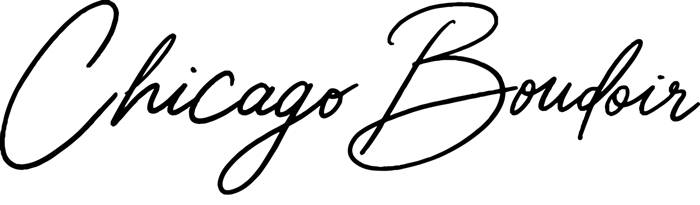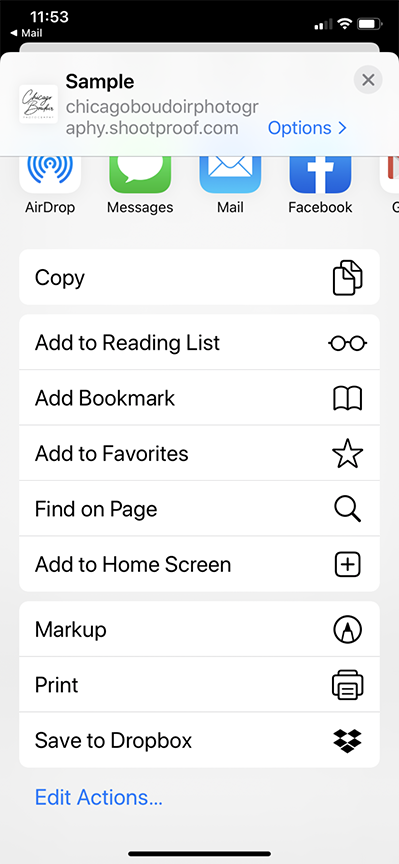Tips for Downloading Your Private Mobile App
For iPhone users (or other iOS & Apple devices):
1. Open the email sent to you by Chicago Boudoir on your mobile device (iPhone, iPad etc).
2. Click the button that says “Install App.” Be sure that you are in the native email app. The installation will not work if you open the email from the Gmail app.
3.Next you will see “Add App to Home Screen”
4. Tap the upload icon, then the plus icon. You may have to scroll over or down to find the "Add to Home Screen" icon.
5. Then click “Done.”
If you don’t see the “Add Home Screen” button initially, click on the little compass that shows in the bottom right hand corner first:
To watch a tutorial video on how to install the app on an Apple device, click HERE.
For Android users:
1. Open the email sent to you by Chicago Boudoir on your mobile device (phone or tablet).
2. Click the link in the email. You must open in the native browser (Chrome).
3. Follow the on-screen instructions to click the menu button and add the App to your home screen.
4. On some Android devices, it is necessary to follow these steps:
Click on the Bookmarks menu.
Long press on the thumbnail image for the App.
Choose "Add to Home Screen."
Note: Android does not provide a way to know when the app is fully installed. Therefore, some Android users will see an "install" screen each time they attempt to open the app. While this cannot be disabled, it does not prohibit the app from working correctly once opened.
To watch a tutorial video on how to install the app on Android, click HERE.